Table of Contents
ToggleIn a world where paper seems to multiply like rabbits, knowing how to scan on an iPhone can feel like discovering a hidden superpower. Gone are the days of bulky scanners and endless trips to the copy shop. With just a few taps on that sleek device, anyone can turn a stack of documents into digital files faster than you can say “Where’s my charger?”
Understanding The Scanning Feature
Scanning documents on an iPhone offers a user-friendly experience. The built-in Notes app provides a straightforward way to capture, edit, and save scans. Users access the scanning feature by opening a new note, tapping the camera icon, and selecting “Scan Documents.”
Convenience lies in the ability to scan multiple pages at once. Users can simply position the camera over the document; the app detects the page edges automatically. Clear scans result from this automatic adjustment, which significantly reduces manual adjustments.
After scanning, options for editing enhance usability. Users can crop, rotate, and apply filters to improve document clarity. Saving the scanned document involves selecting the “Save” option at the bottom of the screen; users then choose a name for the file and its location.
Sharing scanned documents is seamless. Users can send files via email or store them in cloud services like iCloud or Dropbox. The versatility of formats enables exports in PDF or image file types, catering to various needs.
During scanning, good lighting enhances clarity and reduces shadows. Positioning the document flat on a contrasting surface, such as a dark table, improves results. Attention to details like these ensures that the scans maintain high quality for professional documentation.
Understanding scanning essentials equips users to leverage this technology effectively. Mastering these features transforms an iPhone into a powerful tool for managing paperwork effortlessly.
Preparing Your iPhone For Scanning
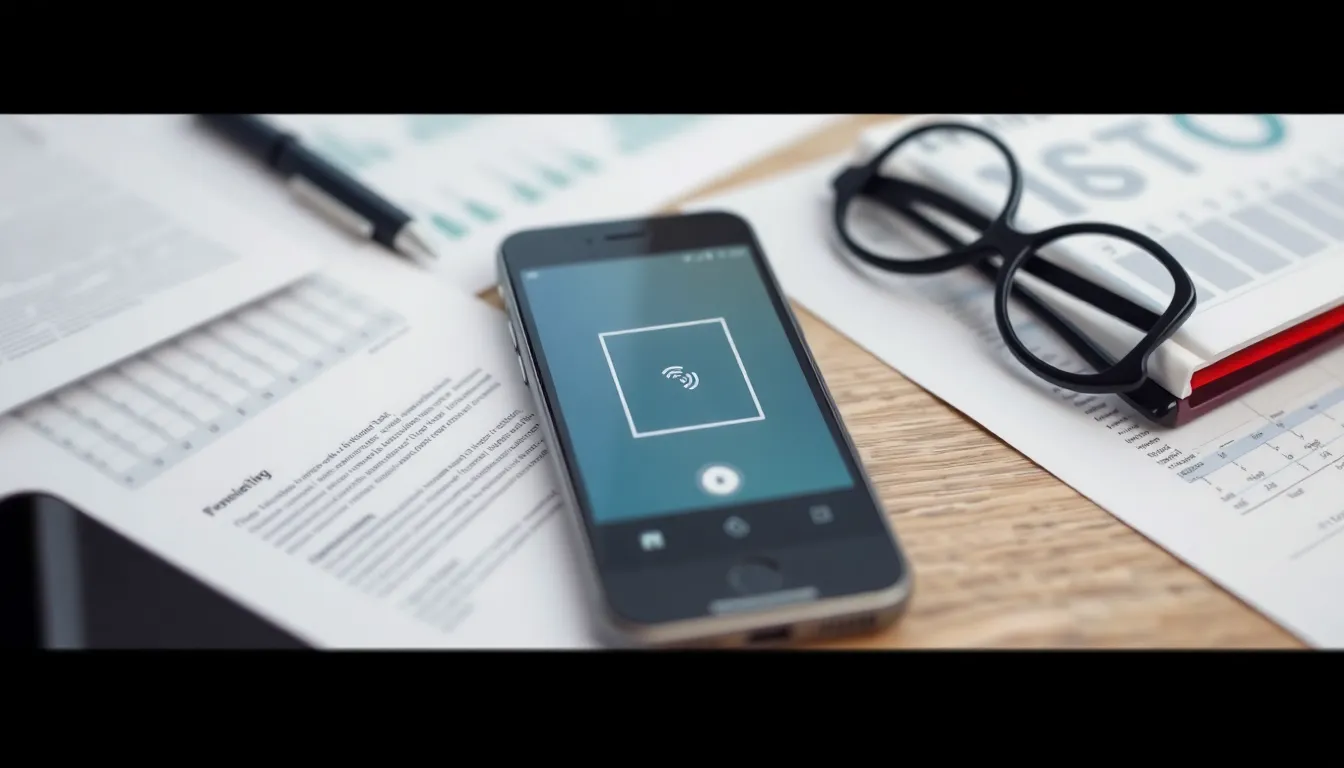
Before diving into the scanning process, ensure the iPhone is set up correctly for optimal performance.
Checking Compatibility
Checking compatibility is a crucial step. Ensure the iPhone runs iOS 11 or later since scanning features in the Notes app became available with this update. Users can verify their iOS version by going to Settings, tapping General, then selecting About. Look for the version number to confirm it meets requirements. Remember, newer iPhone models offer improved camera quality, which enhances scanning clarity. Checking app updates also contributes to functionality. Users should regularly check the App Store for any available updates to the Notes app or other related scanning applications.
Updating iOS
Updating iOS ensures access to the latest features and security enhancements. Navigate to Settings, then tap on General. After that, select Software Update to see if an update is available. Installing updates regularly can fix bugs and improve scanning performance. Users should also connect their iPhone to Wi-Fi and ensure enough battery life before starting the update. Keeping the device updated maximizes the scanning experience by fostering reliability and efficiency in the scanning process.
Steps To Scan On My iPhone
Scanning documents on an iPhone is straightforward and quick. Users can achieve this easily through the built-in Notes app or various third-party applications.
Using The Notes App
To scan with the Notes app, open it and create a new note. Tap the camera icon, then select “Scan Documents.” Hold the iPhone over the document, and the app will automatically detect the edges. After capturing, users can review the scan and make edits like cropping or applying filters. Save the scanned document by naming it, and share it through email or cloud services in PDF or image formats.
Using A Third-Party App
Many third-party apps enhance scanning capabilities. Adobe Scan or Scanner Pro represent popular options. After downloading an app, follow the on-screen instructions to scan documents. These apps often offer advanced features such as optical character recognition (OCR) and integrated cloud storage. Users can directly share scans via various platforms, ensuring flexibility and convenience when managing files.
Tips For Effective Scanning
Successful scanning relies on a few key practices. Users can enhance their scanning results by following specific guidelines.
Lighting and Clarity
Natural light works best for achieving clear scans. Users should position documents in well-lit areas, avoiding glare and shadows. Bright, even illumination eliminates imperfections, ensuring text remains legible. If indoors, using a lamp can help supplement light. Users can also choose a contrasting background, which aids in edge detection and improves the final image quality. Ensure the iPhone camera remains clean, free from smudges or dirt to maintain clarity. When documents are free from wrinkles, scans appear more professional, providing a polished look.
Saving and Sharing Scans
Users can easily save scans in various formats, such as PDF or image files. After scanning, the Notes app instantly prompts options for naming and organizing files. Adding tags enhances document retrieval later on. When sharing, options include email or cloud services like iCloud and Dropbox. Utilizing these services allows for seamless collaboration with others. Users should consider privacy settings when sharing sensitive documents, ensuring information remains secure. Scans can be easily accessed on multiple devices through cloud integration, which offers convenience for on-the-go management.
Scanning documents with an iPhone transforms the way users manage paperwork. With the built-in Notes app and various third-party options, it’s easy to create high-quality digital files on the go. By following best practices for lighting and document positioning, users can ensure clear and professional scans.
The ability to edit and share these scans instantly enhances productivity and organization. Embracing these tools not only streamlines document handling but also empowers users to stay efficient in both personal and professional settings. With just a few taps, an iPhone becomes a powerful scanning device, ready to simplify everyday tasks.




