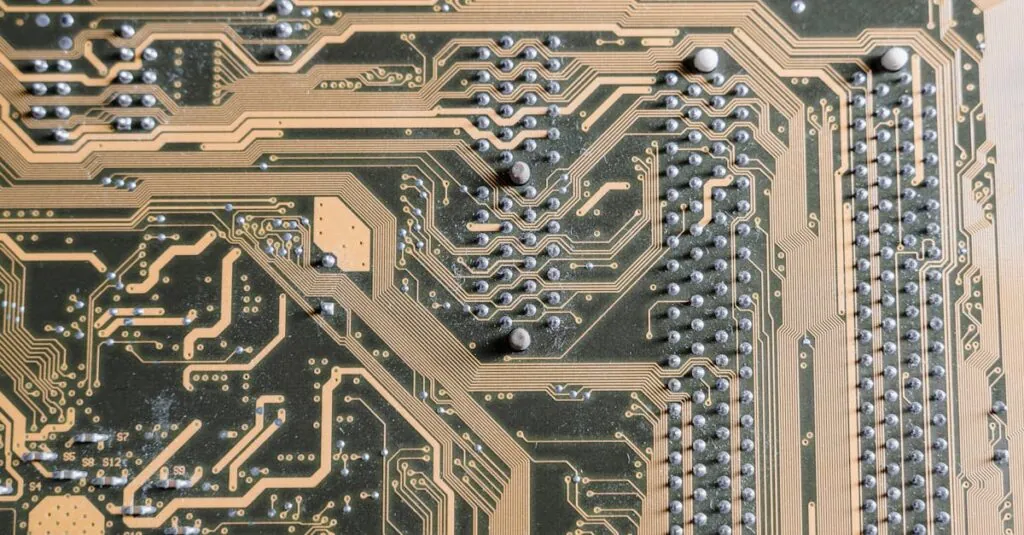Table of Contents
ToggleScreen flickering can feel like a bad relationship—unpredictable and downright annoying. One moment, you’re enjoying a smooth viewing experience, and the next, your screen is dancing like it’s auditioning for a talent show. Whether it’s your trusty laptop or that sleek monitor, flickering screens can disrupt productivity and ruin movie nights.
Understanding Screen Flickering
Screen flickering disrupts the viewing experience and can arise from various issues. Identifying the root cause is crucial for effective resolution.
Common Causes of Screen Flickering
Graphics card problems frequently contribute to flickering. Incompatible or outdated drivers cause display issues and compatibility problems. Loose connections lead to intermittent signals between components, resulting in instability. Additionally, a faulty monitor plays a significant role in flickering; internal issues could cause irregular display functions. Software conflicts can also occur, particularly when multiple applications use similar resources or settings.
Types of Screen Flickering
Different types of flickering exhibit unique characteristics. Vertical flickering appears as lines moving from top to bottom, often linked to refresh rate mismatches. Horizontal flickering manifests as rapid changes across the screen width, attributed to incorrect settings or hardware malfunctions. Color flickering affects the color spectrum displayed and often relates to driver or calibration issues. Finally, random flickering occurs without a clear pattern, potentially signaling hardware failure or interference from external devices.
Software Solutions
Software-related issues often contribute to screen flickering. Addressing these issues involves a few straightforward solutions.
Updating Graphics Drivers
Updating graphics drivers frequently resolves flickering problems. Manufacturers regularly release updates to enhance compatibility and fix bugs. Access the manufacturer’s website or use device management tools to identify available updates. After locating the correct drivers, install them following on-screen instructions. Reboot the system to apply changes. Maintaining up-to-date drivers increases overall system performance and reduces flickering occurrences, providing a smoother experience.
Adjusting Refresh Rate
Adjusting the refresh rate can significantly improve screen stability. Many displays operate optimally at specific refresh rates, typically 60Hz to 144Hz. Access display settings through the operating system settings menu. Select the appropriate display and navigate to advanced settings where refresh rates are listed. Choose the refresh rate that matches or enhances the monitor’s capabilities. Applying this setting can minimize flickering effects and improve visual quality.
Hardware Solutions
Identifying hardware-related issues can help resolve screen flickering problems effectively. Several solutions exist to tackle this frustrating problem.
Checking Monitor Connections
Ensuring solid connections between the monitor and computer reduces flickering risks. Start by inspecting the cable connections for any signs of wear or looseness. A loose cable can lead to poor signal transmission and flickering displays. Check both the monitor end and the computer end for a secure fit. Additionally, testing with a different port can help isolate the issue. If the flickering persists after securing connections, further investigation into the monitor itself may be necessary.
Replacing the Monitor Cable
Upgrading or replacing the monitor cable often resolves flickering related to damaged or faulty cables. Cables can wear out over time, resulting in intermittent connectivity issues. Selecting a high-quality cable compatible with the monitor’s specifications is essential. Considering types like HDMI, DisplayPort, or VGA ensures compatibility. After choosing the right cable, reconnect the monitor and check for improvement. A new, reliable cable can dramatically enhance display stability and clarity.
Troubleshooting Steps
Effective troubleshooting helps pinpoint the cause of screen flickering quickly. Follow these steps to identify and resolve the issue.
Diagnosing the Issue
Begin by observing the flickering pattern. Different patterns often indicate specific problems. Check for any recent changes to the system, such as software updates or hardware installations, that could have affected performance. Analyze the display settings to ensure everything is configured correctly. Sometimes adjusting screen resolution might resolve the issue. Run diagnostics tools provided by the operating system; these tools can detect potential software conflicts. Observing performance during these checks allows for better understanding of what triggers the flickering.
Testing with Another Display
Testing with another display can help eliminate variables. Connect the computer to an alternate monitor or TV. If flickering persists on the new display, the source may lie within the graphics card or drivers. Moreover, using a different cable can also reveal whether the original cable was faulty. Observing whether the issue occurs on the secondary display provides clarity on whether the problem is display-specific or system-wide. This method allows for efficient isolation of the issue and narrows down the troubleshooting process.
Conclusion
Screen flickering can be a significant annoyance that disrupts both work and leisure activities. By understanding the underlying causes and implementing the right solutions, users can restore their displays to optimal performance. Whether it’s updating drivers adjusting refresh rates or ensuring secure connections, taking proactive steps can make all the difference.
A methodical approach to troubleshooting will not only help identify the issue but also empower users to enjoy a seamless viewing experience once again. With the right knowledge and tools at hand, tackling screen flickering becomes a manageable task.